Managing Assets
Sorting and filtering


Within the Assets view of your vault you will see a list of every upload and folder. From this view you can easily focus and manage your assets.
This view looks similar to any cloud storage provider with all your items listed in a tabular format. You can sort each column by clicking the title – Name, Modified on, Size – and sort results in ascending/descending or A-z/Z-a order.
You can also filter the file view from the icon in the top right. You can filter to show certain file types, a time period of when the files were uploaded, or a combination of both.
Folders
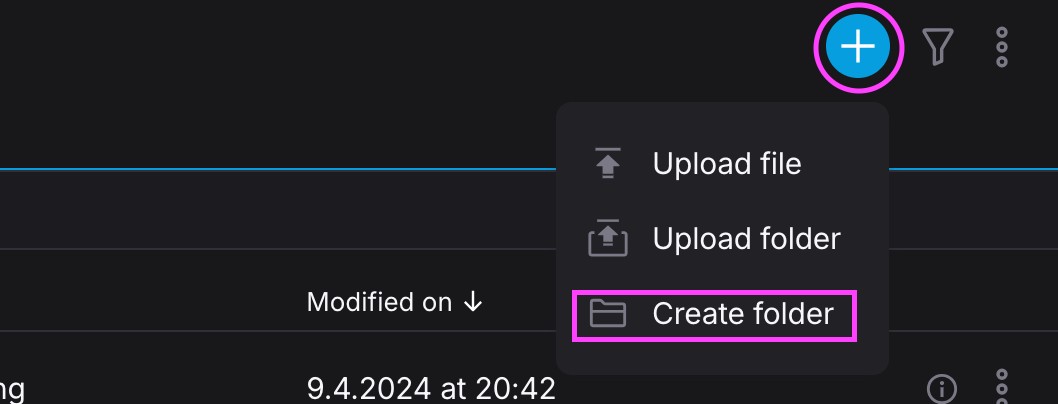

Create a hierarchy and structure in your vault by creating folders.
Select 'Create a folder' from the + button in the top right of the vault UI.
Batch actions
You can perform the following batch actions on your files:
-
Download
-
Move
-
Delete
Selecting all assets and executing the batch actions is done through the bar of icons above your list of assets.
Or select single assets by clicking on their icon to the left of the asset title.
You can also select a group of assets by holding down the shift key and selecting the first and last asset in the group.